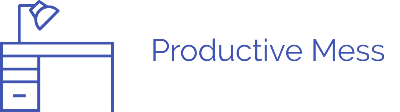Both ultrawide and curved monitors are becoming more and more popular. At the same time, more people are including portrait monitors in their setups. It’s natural to ask – Can I use a curved monitor vertically? Will it look weird? Where can I find a curved vertical monitor?
Hopefully, this article will answer every question you have when it comes to using curved and/or ultrawide monitors vertically.
We may receive a commission when you use our links. This is at no extra cost to you and never affects our suggestions.
Can An Ultrawide Monitor Be Used Vertically?
If an ultrawide monitor is VESA compatible then yes you can flip it vertically. VESA is the standard that defines the screw mountings on the back of monitors. With the help of a VESA compatible mount, you will be able to turn the ultra-wide monitor vertically.
Many ultrawide monitors are not able to be rotated to vertical as they aren’t VESA compatible and have their own stand that doesn’t pivot. The only way to flip them vertically would be to physically pick them up and turn them around, which isn’t recommended.
However, there are lots of ultrawide monitors that are mountable using a VESA mount (75x75mm). You should easily be able to determine if a monitor is compatible with a VESA mount by either looking at the product description or looking for 4 holes in that make a square on the back of the monitor. Like those in the image below.

If you have a standard 16:9 monitor, you can also use a VESA mount to rotate it vertically. In this sense using an ultrawide monitor vertically is very similar to using a standard monitor vertically. The only difference is that some standard monitors come with a pivoting stand, so there is no need to use a separate VESA mount. You are unlikely to be able to find any ultrawide monitors that come with stands like this
In general, most monitors can be rotated using a VESA mount. Although, I wouldn’t recommend using any ultrawide monitors bigger than 35″ vertically – It’s overkill unless you have some specific reasoning. There are also a few outlier ultrawide displays that actually have stands that can pivot (e.g. MSI Optix MAG301CR2) but these are exceptions, using a VESA mount is standard.
Can A Curved Monitor Be Used As A Vertical Monitor?
Most curved monitors can be used vertically. To be suitable for vertical use a curved monitor must either be VESA mountable or come with a 90 degree pivoting stand. You can check if a VESA mount can be used on your monitor by checking for 4 holes in the back of your monitor in the shape of a square with 75mm long sides.
Curved and ultrawide monitors can often be confused because they are quite similar. Curved monitors do not have to be ultrawide, and ultrawide monitors do not have to be curved. When it comes to mounting them they are very similar though. Most ultrawide and curved monitors come with stands that are unable to pivot due to the size of the screens. Because of this using a VESA mount is the recommended way to flip your curved monitor vertically.
Using a VESA mount is often the best way to vertically mount any monitor, whether it’s curved or not. A VESA mount allows you to rotate the monitor and put it in any position you want. You’re not limited by using the stand that came with your monitor.
Should You Use A Curved Monitor In Portrait Mode?

If you are looking to use a 21:9 curved ultrawide monitor in portrait, the extreme length will look weird. You will have a very narrow and long vertical monitor. This might be what you are looking for but even I (a big advocate for including vertical monitors in your setup) can see limited uses for this. Maybe if you are a streamer and want to be able to see as much of the chat as possible then it would be alright, other than that I’m struggling to think of other use cases.
If you are worried about the curve being a problem, this is more up to personal preference. The main reason for using a horizontal curved monitor is the immersive wrapping effect you get during use. With a curved monitor in portrait, you aren’t going to get the wrapping effect but the immersion remains.
The way I see it you won’t have a problem if you want to use a curved monitor in a vertical orientation. However, unless you have particular reasoning (e.g. you already own a curved monitor and want to use it in portrait, or you want vertical immersion), you will be fine sticking to a flat screen.
There is one monitor that breaks the mold though. If I had the chance I would not hesitate to use it in vertical mode. That’s the monitor right below.
What Is The Best Curved 16:9 Vertical Monitor?
You asked for the best. I’ve brought you THE best. The 55 inch SAMSUNG Odyssey Ark.
This is a monitor that breaks all the boundaries set by previous curved monitors. Released in September 2022 it’s also new onto the scene.
The 55-inch curved display is made to offer the most immersive gaming possible. You get a 4k UHD resolution with a 165Hz refresh rate, unheard of in a monitor this big. The 1ms response time also lends itself to gaming, making this the biggest gaming monitor you can find.
What might surprise you the most is that this monitor can be used vertically. And I’m not talking about using a separate wall mount. The display comes on a stand that can turn the screen 90 degrees into a vertical monitor setup with ease.
The portrait setup is called ‘cockpit mode’ due to the incredible immersion offered. Unlike most monitors, the sound from the Odyssey Ark is not overlooked.
Adding to the unrivaled immersive experience, the sound dome technology offers crisp audio from every angle. Making use of speakers in every corner of the monitor adds to the feeling that you are truly at one with the Odyssey Ark.
Supporting HDR10+ gaming, with a 1,000,000:1 contrast ratio, you get enhanced color expression and depth on top of the already mind-blowing specifications.
This monitor isn’t just for gaming use though. You can view up to 4 screens at once on the monitor, ideal for multitasking while working.
I love how the 3 screen setup looks on the monitor while it is set up as a vertical monitor. This means despite the high price tag of the Odyssey Ark, you are essentially getting 3 31″ monitors when you use the display in this way. If you are interested you can find this beast on Amazon.
What Is The Best Ultrawide Portrait Monitor?
Ultrawide monitors don’t come with stands that can pivot into a vertical monitor out of the box. This means you have to seek out ultrawide monitors with holes for a VESA mount to connect into.
From this, you also get a bit more freedom when choosing your ultrawide monitor. As long as it has the VESA compatible holes in the back, you can use it vertically.
Below you can find an ultrawide monitor great for vertical use with a suitable monitor stand.
The Samsung 34 inch SJ55W is a great value ultrawide monitor that is VESA compatible, so can be converted to a vertical monitor easily.
The WQHD 3440x1440p resolution is ideal for work or gaming. The 75Hz refresh rate and 4ms response time are suitable for casual gaming but are exactly what you should be looking for in a monitor for work.
With split screen capabilities, this ultrawide monitor provides the perfect alternative to a dual monitor setup. If you are interested in this display you can find it here on Amazon.
How To Setup A Curved Or Ultrawide Monitor Vertically
Here are the 3 simple steps to set up your curved monitor if the stand it comes with doesn’t support portrait usage.
1. Select a VESA Mount Compatible With Your Monitor
You will need to find a monitor arm, wall mount, or stand, that can support your monitor. Due to curved and ultrawide monitors generally being bigger than standard monitors, some of the cheaper mounting options won’t support them.
You need to find a mount that can pivot the monitor to and from vertical. But the mount also needs enough clearance to be able to do this, as these monitors are larger than normal, this is the most common problem to arise.
Below you can see an example of a suitable monitor stand from Hemudu.
As you can see it is designed for 2 monitors, but when used for a single ultrawide or curved monitor it is tall enough to allow for a 90-degree pivot into a portrait setup.
2. Mount Your Monitor To Your New Monitor Arm
This bit isn’t too hard.
The monitor mount/arm/stand you go for should come with easy-to-follow instructions. If not, youtube is your best friend, they have an abundance of guides for different types of monitor mounts.
3. Configure Your Setup In Settings
Configuring your settings for your new vertical monitor is the final step in the setup.
If you are using Windows 10 we have a simple guide here.
If you are using Linux here’s a quick guide from debugpoint.com.